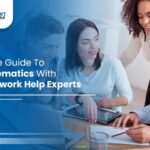Wix is one of the great platforms for non-technical users due to its easy and budget-friendly website creation options. There is no technical expertise required to build a website on Wix. It offers a large segment of Plugins, contact forms, chatbot support, and email marketing.
On the other hand, WordPress has been one of the well-established CMSs for a long time. Hence, updating to a WordPress platform will open room for your business growth.
WordPress is also a content management system that does not require any hard-learned coding knowledge for website creation. It is an open-source platform with numerous features and functionalities for its customers.
In this guide, we will walk on the migration road from Wix to WordPress. Also, there are considerations while migrating from the Wix platform to the WordPress platform.
Let’s dive into the ocean of Wix vs. WordPress platforms. Keep reading this article until the end to get information about Wix to WordPress migration.
Wix vs WordPress: Key Considerations
Wix is an all-in-one platform for website building and hosting services. This means Wix handled your hosting requirements and website template handling needs.
It is an attractive and practical choice for startups and small-scale businesses. Wix’s varied interface and intuitive interface make it a unique platform.
Creating a website on Wix is quick and easy as it is a cloud-based web development platform. However, it has limitations in its features that hook you when your business expands.
Nevertheless, moving your website from Wix to WordPress CMS can give exponential business growth.
WordPress is an open-source CMS that offers flexibility and freedom to customize your digital appearance. Also, it has several third-party integrations and plugin support.
WordPress offers far more flexibility than Wix platforms, along with the large segment of features in it.
Ready to migrate from Wix to WordPress platforms. Let’s get started with these given steps.
Steps Wix to WordPress Conversion
Step-1: Signup for WordPress web Hosting
A WordPress web hosting account is the first step to starting a WordPress blog. Web hosting is the place where data and all files are stored safely. Secondly, you must have your domain name for your website’s address.
Wix is hosting your website with its limited features. WordPress is an open-source platform requiring a domain name and web hosting platform. There are several hosting platforms available, such as Bluehost, SiteGround, and HostGator.
Step-2: Setup WordPress Site
In the first step, you get your domain name, and now you must set up a WordPress site. With a web hosting provider like Bluehost, you can automatically be redirected to the WordPress dashboard.
Once you log in to the account, you will be able to access the WordPress admin dashboard. Then, setting up the permalink is another task to complete with your WordPress. It defines the address of your individual blog post.
Step-3: WordPress Site Customization
Once the basic installation and setting of the new WordPress website has been done. It’s time to give the personal touch to your website according to the business. Customize the appearance of the website with the desired color and designs.
WordPress offers thousands of free and premium theme designs to select with individual business requirements with lots of features and functionalities.
Step-4: Import Content from Wix to WordPress
In this step, you can transfer Wix blog posts to the WordPress site. Wix is difficult to deal with the blog posts migration to other platforms. Instead of manually transferring individual content, with the help of automation, you can digitally transfer all the data from Wix to WordPress.
To automate the blog post migration you will need to download the Wix RSS feed > locate the file to the Wix website’s URL > page appears with the code > Right click anywhere on the page > Save as file.
Login Into the WordPress dashboard > Tools > Import > Install now > Click the link at the top page to run importer > Choose file > Select the feed.xml file > Upload file and import > See configuration message after a few seconds.
To check that all blog posts are transferred correctly > navigate to posts > all posts > click view.
To transfer images with the content install and activate the auto upload image plugin and re-save each post that contains images.
To re-save the post there is a quick trick to save time. Click posts > all posts > Click on the screen option at the top.
Increase the number to 999 in the number of items per page field > Click apply > Select all posts and edit under bulk actions menu > Click apply > Click update button > WordPress will update all posts.
Step-5: Import Wix Pages to WordPress
To transfer Wix pages to the WordPress site manually. First, navigate to the Wix page > highlight all content > copy with right click > login to WordPress dashboard> navigate to pages > Add new > write page title at the typo > click paste by clicking right and recreate the content.
You can style your page design with customization > click publish. To transfer the contact page > install the contact form plugin. After done with all the content is transferred, carefully review all the data, content, and images.
Step-6: Create Navigation Menu
To create an easy navigation menu click appearance > menus > type name for menu > create menu > click add to menu > save menu.
Step-7: Redirect your Wix site to the WordPress platform
After finishing all the 6 steps discussed above, redirect Wix to WordPress in this last and final step. With proper redirection setup, your visitors know well that you have migrated your website from Wix to WordPress.
Therefore, following the steps below will make your migration hassle-free and smooth.
Still, if you are facing any issues in the migration process you can connect with us anytime for the Wix to WordPress migration.
TRooInbound is an established organization and has been in the industry for a long. We offer Wix to WordPress migration services all around the world.